Background Information
In this situation, the intention is to create an SSH connection between an RPI (linux) system and an OSX system. For this specific case I am using a Bluetooth 4.0 usb dongle found on Amazon for $15.
For OSX; goto System Settings – Bluetooth. Make sure bluetooth is turned on, and that it is in discoverable mode.
Step 1; Method One: hcitool
Using hcitool, will force a bluetooth pair on the clients machine from the RPI.
1 2 3 4 | |
1 2 3 | |
If the two commands are executed in quick succession, it will force a bluetooth pairing request on the client’s computer.
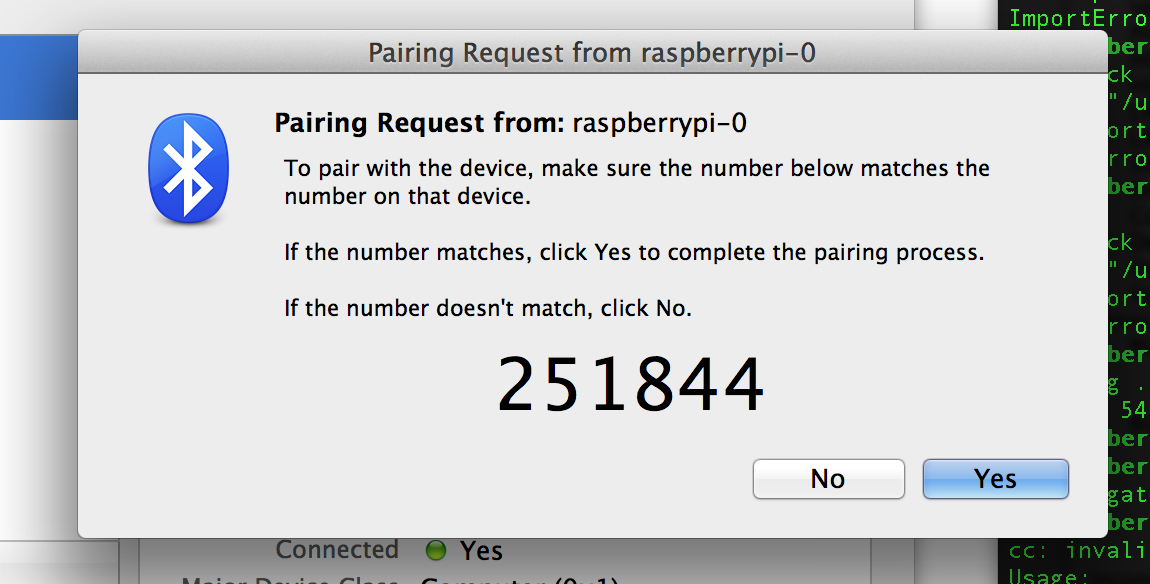 Checking the OSX client computer, accept the bluetooth pairing request. The pairing code does not matter (it will not appear on the linux command line). Just hit accept.
Checking the OSX client computer, accept the bluetooth pairing request. The pairing code does not matter (it will not appear on the linux command line). Just hit accept.
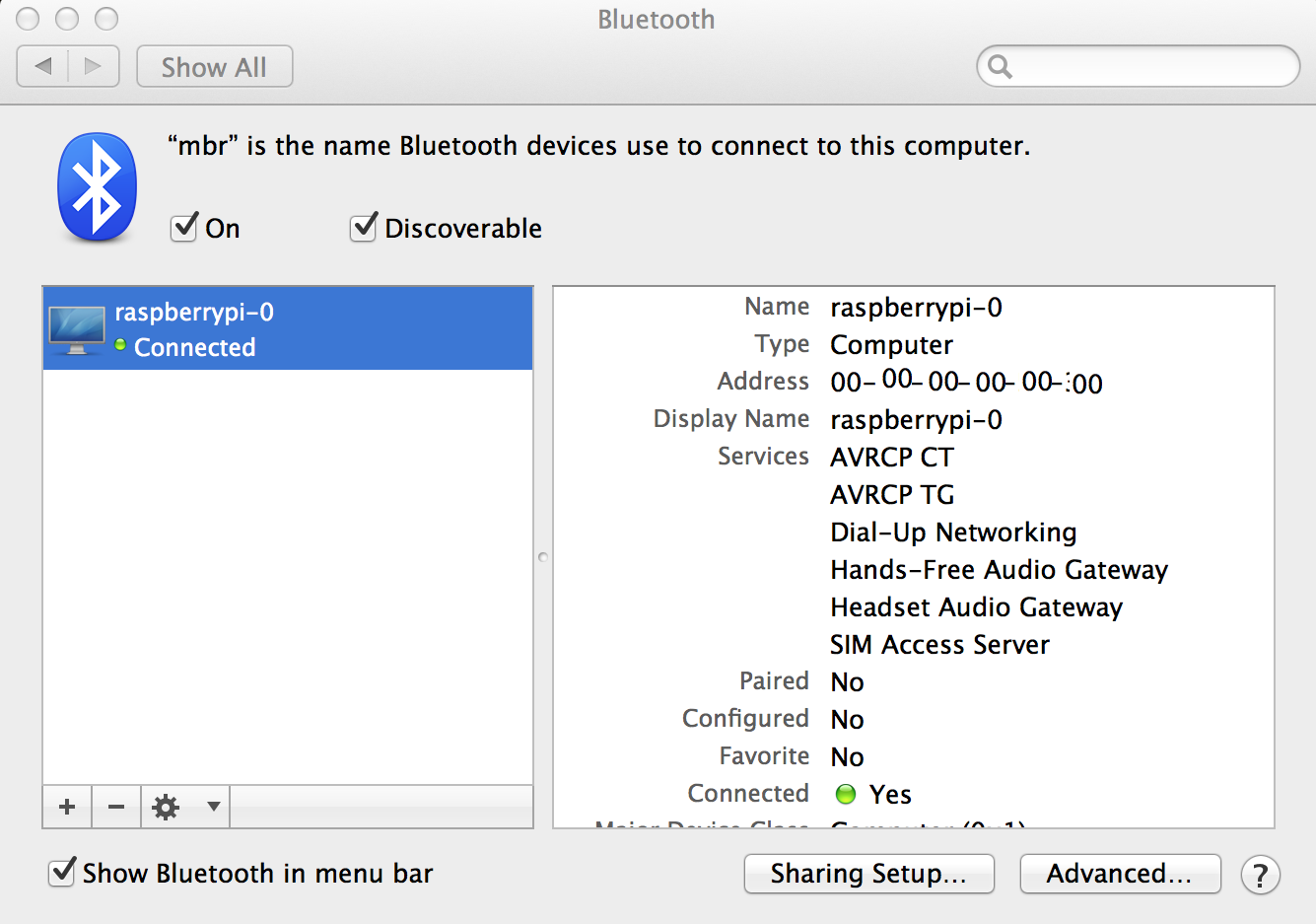 After accepting the pair request, the profile is saved, and connected.
After accepting the pair request, the profile is saved, and connected.
Step 1; Method Two: hciconfig
Using hciconfig, will make the RPI discoverable for all clients to then pair with.
1
| |
Now follow the OSX pairing procedure.
Step 2; Configure Linux for serial over bluetooth
Backup rfcomm.conf:
1
| |
Edit rfcomm by opening nano with admin privileges:
1
| |
Replace contents of rfcomm with the following:
1 2 3 4 5 6 7 8 9 10 11 12 | |
To confirm that your bluetooth device runs the SerialPort service over channel 1:L
1 2 3 4 5 6 7 8 9 10 11 12 13 14 15 16 17 18 19 20 | |
Install Kermit:
1
| |
Reboot (important)
Bind rfcomm connection:
1 2 | |
Initiate Connection
Start rfcomm connection:
1
| |